Two months ago a yearly conference about video codecs and video technology took place, it was called Demuxed. They talked about AV1, one of the new video codecs that will compress video better. The other big new codec is HEVC(or h.256).
HEVC aka h.265, the sequel to h.264
When: Now-ish.
Software decode support: Windows 10, macOS High Sierra, iOS 11, Android 5.0.
Hardware decode support: Intel Kaby Lake and later, Nvidia GTX 900 series and later, AMD R9 fury and later, iOS devices with A9 chip and later. Many newer TVs will support it if you put a file on a USB stick.
The Playstation 4 does not seem to support HEVC files. The Xbox One has support for HEVC files. The Nvidia X1 Tegra hardware which the Nintendo Switch uses has hardware support but Nintendo does not seem to have released any software for it.
What: 40% less bandwidth compared to the current standard h.264.
Who: Apple, Samsung, Siemens, Dolby, Sharp, Microsoft, HP and many more.
AV1 aka the sequel to VP9
When: Finalized spec at the end of 2017. Official final software decode support in early 2018. Hardware decode support in "mid-to-late 2019" according to this streaming media article.
What: Currently 25% less bandwidth compared to HEVC(not h.264). Their target is 35% less bandwidth than HEVC.
Who: Google, Youtube, Netflix, Amazon, Microsoft, Mozilla, Cisco are some of the largest actors.
Netflix comparison of video codecs
Netflix talk about their comparison tests of h.264, HEVC(h.265) and VP9. Netflix talk starts at 1:00:43.
Benchmarks starts at 1:15:16. Human perception benchmark starts at 1:17:32.
AV1 Update
22:00 for the benchmarks.
Apple talks about HEVC for a minute during their 2017 WWDC Keynote
Starts at 29:04.
HEVC Patent pools
Three patent pools:
MPEG LA
HEVC Advance
Velos media
Technicolor left HEVC Advance and licenses directly.
A talk about the different HDR standards and whats different about them. How complex they are to encode and whether they are suitable for live streaming or not. I didn't know that there were two flavors of Dolby Vision.
There were also some talks from Twitch and Youtube which were interesting to watch.
Streaming video in 4K makes more sense if it uses 60% less bandwidth.

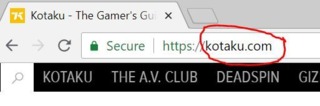
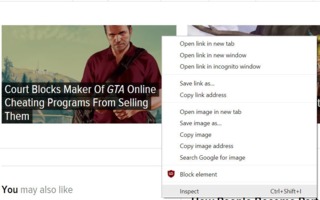
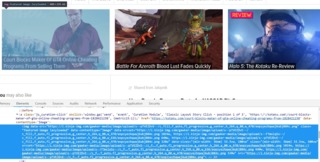
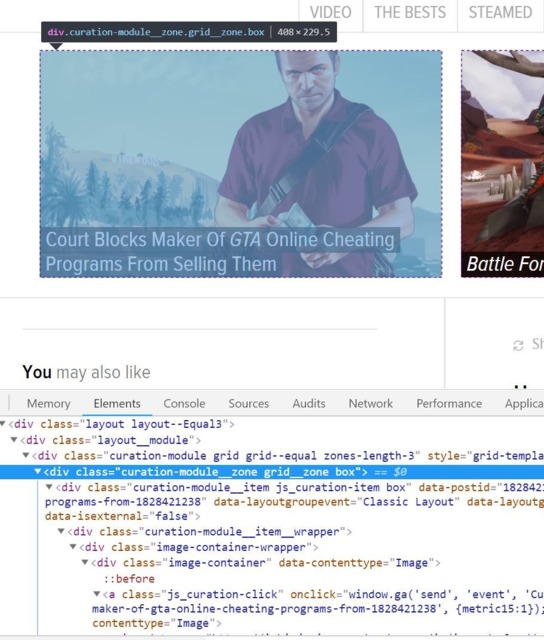
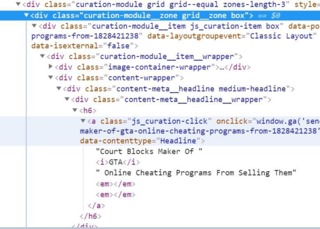
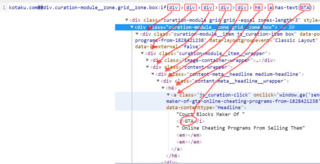
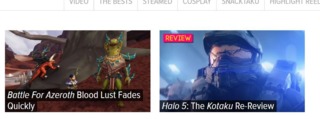
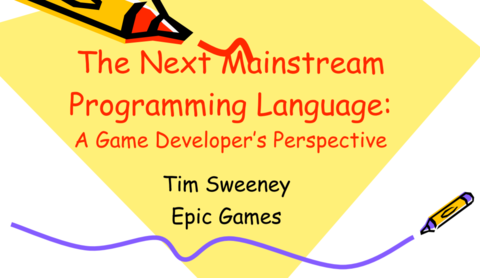
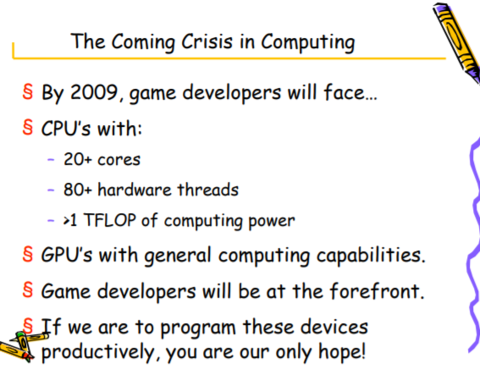
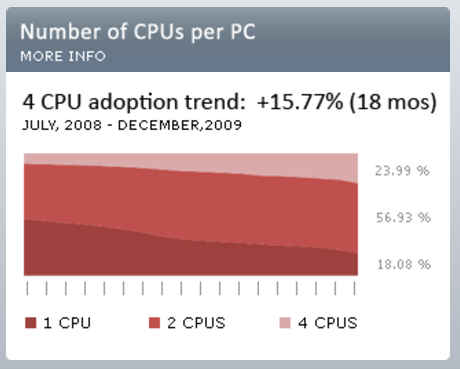
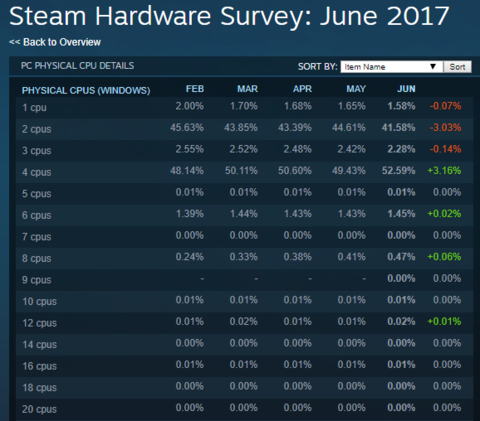

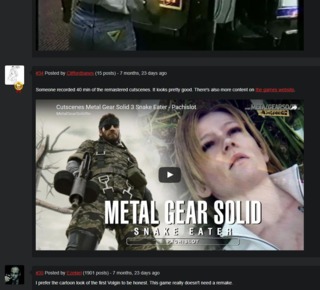
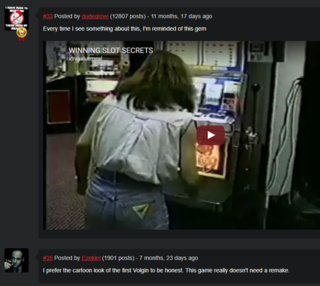
Log in to comment