With X-Wing and TIE Fighter having been unexpectedly re-released this week, and me with my gaming PC in my living room hooked up to my TV, I found myself in a bit of a pickle regarding how I should play two of my favorite PC games of all time. What am I supposed to do, dig out my old Gravis and put it on a dinner tray? Play on my shitty little laptop and let my big screen go to waste? As incredibly excited as I was to play these games again, I just wasn't sure what I was going to do control-wise. One thing I did know for certain, having played the game for countless hours as a lad, was that the controls were far too complex to map to a gamepad. The very idea of playing X-Wing or TIE Fighter on a controller seemed completely absurd.
But is it? After thinking it over all day Tuesday, and after a few failed attempts to cram the incredibly complex X-Wing/TIE Fighter control scheme onto an Xbox 360 controller without turning my hands into a pretzel, I eventually managed to find a configuration that I think works pretty well. So given the new-found interest in these games, my hope is that making them (somewhat) playable on a controller might just make them a bit more accessible, so I just thought I'd share.

To be absolutely clear, this is not the ideal way to play these games, and if a flight stick & keyboard is feasible for you, that will absolutely be your best bet. That's the way the game was intended to be played, after all. But if you're like me and a flight stick isn't really a great option, and you just want to give a controller a shot, I'd like to recommend the following control scheme. So far I've completed the first set of TIE fighter missions using these controls, and while the handling can be a little unwieldy, all things considered it works pretty well.
Before we start, I should make it abundantly clear that neither X-Wing or TIE Fighter allows you to remap your controls in-game, so I'm using Joy2Key to remap my Xbox 360 controller. If you're not familiar with Joy2Key, it's a piece of shareware software that does exactly what you'd expect it to, you can download it here for free. I really like Joy2Key, it's extremely easy to use and set up. But feel free to follow along in whatever remapping software you like; though it goes without saying that your results may vary.
I've tested these controls on the '93-'94 versions of the games, but my computer doesn't seem to appreciate GOG's Windows 95 launcher, so I haven't been able to test the CD-Rom versions. To my knowledge the controls are identical in both editions, so I see no reason why this setup shouldn't work for all versions of the game.
UPDATE: Based on @bakumatsu's feedback in the comments, it would seem that this setup will not work in the 1998 editions, which I'm guessing is due to the fact that it auto-detects at least eight joystick buttons compared to the originals release's four. And since those joystick buttons are not able to be remapped, I'm not sure it'll be possible to make a controller workable in the 1998 versions, though if you have a solution please post in the comments.
The controller remap problem notwithstanding I actually recommend playing the '93-'94 versions anyway, there isn't a significant difference in the graphics, and personally I prefer the original midi soundtrack over the standard-issue Redbook audio Star Wars soundtracks any day. So if you really want to play the 1998 versions then none of this guide will apply, sorry about that. But if you're willing to play the versions with slightly-lesser graphics and no VO, then on with the show...
Also in case you haven't noticed already, this is going to take a while. So either bail out now or buckle the hell in, cause here we go.
Setting Up Your Controller
Download Joy2Key and extract it to a folder, then feel free to download my custom controller config file. Place the config file in the Joy2Key folder, then run Joy2Key. You should see a configuration called "Xwing TIE Fighter":

Select this configuration, turn on your controller, and then start the game! You're good to go!
Well, not quite. The controls of these games are pretty damned unintuitive even in their native form, so although I did everything I could to make the controls as easy to use as possible, they're still going to take a whole lot of explaining. So let's get started:
Control Overview
First things first, regardless of how you play these games, you're going to have to memorize a lot of controls, and putting them on a gamepad doesn't really help matters much. If this is your first time playing X-Wing or TIE Fighter and you decide to follow this guide, I highly recommend you go through some (if not all) of the flight school tutorials in the game. Unfortunately that means the game is going to tell you to hit the spacebar while you have a controller in your hand, so you'll have to do some mental remapping as well. But it should at least give you some low-intensity hands-on time to figure things out. Also, you may want to consider turning the difficulty down if you're struggling with the controls. These are hard games to begin with, and while the goal of this guide is to make the games playable on a controller, it's not going to make them any easier, that's for damn sure.

Also it's worth pointing out that both of these games detect your controller as if it were a flight stick. Every time you start the game it'll ask you to calibrate the stick, and it'll default the four face buttons to joystick buttons #1 thru 4. This means that the left stick and the face buttons are not re-mappable, though we'll have a few of them pulling double duty to make up for it.
So, on to the basics. In very broad strokes, my controller setup is as follows:
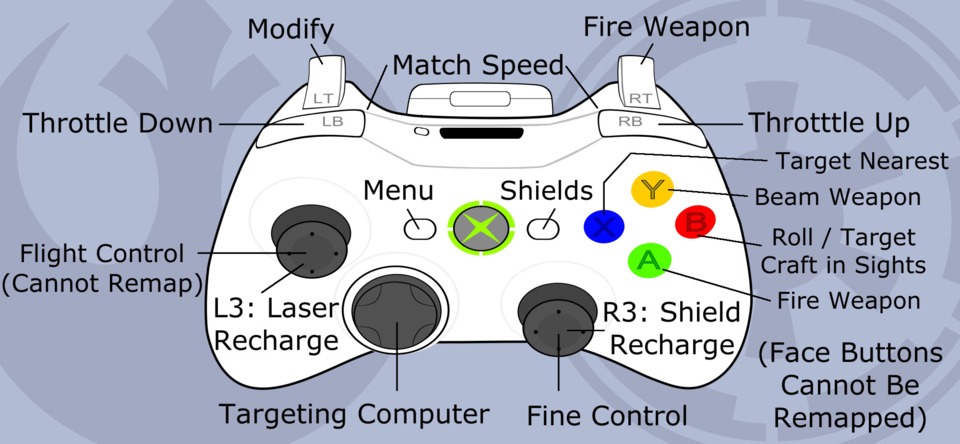

That's not so bad, right? It covers about 90% of the game's keyboard controls, and we're talking about a game that pretty much utilizes the entire keyboard. Also keep in mind that I really, really wanted the right trigger to fire your weapons. Nevermind that it's already irrevocably mapped to the A button, since both of these games interpret A as joystick button #1. So if you don't mind shooting with the A button, then feel free to remap the right trigger to whatever you like! Freebie trigger!
Now then, if you've played X-Wing or TIE Fighter before, and if this diagram makes perfect sense to you, and if you've already remapped your controls, then you can probably take it from here. But if you have no clue what redirecting to shields means, or what the targeting computer does, and you're still interested in the exciting world of playing twenty year old PC games from your couch, then come with me as we journey into the magical land of space sim minutia!
Flight Controls
The left stick steers your ship. What a concept!
The truth is that the left stick is the biggest bummer of playing X-Wing and TIE Fighter on a controller. It kinda blows, I won't lie to you. Both games will force you to calibrate the controller each time you start, and since naturally they're expecting a square gate of a flight stick rather than the round gate of a controller, it can be a little challenging to calibrate. Oh, push the stick all the way up and all the way to the left, you say? Where is that, exactly? You'll just have to do your best, but the fact is you're not going to get a great calibration no matter how hard you try. Given the complete lack of dead zone in the middle, you're going to have a hell of a time centering that spaceship of yours, and since you can't remap the left stick at all, there's really nothing that can be done about it.

Or is there? Because actually there's a whole other stick on this controller, and as it turns out, this one can be remapped! And since both X-Wing and TIE Fighter support mouse controls, we can map the mouse to the right stick and use it for our more precise control. It was actually fairly common twenty years ago for people to play these games using a joystick most of the time, but then switch over to mouse for their fine aiming. So this is an attempt to emulate that method on a controller.
I found that in Joy2Key, a mouse cursor movement speed of 45 worked best for me, though you may want to experiment for yourself to find a good sweet spot. Keep in mind, you'll barely want the right stick to turn the ship at all. The idea is for it to be used for very minute corrections, not for general maneuvering. This should help make up for the fact that the left stick feels like you're piloting a walrus through a tub of butter. Don't worry, the left stick ought to do just fine in a close-up dogfight full of big sweeping maneuvers, but if you're trying to aim at something with any sort of precision, the right stick is there to help.
Also worth mentioning is the unremappable B button, which in addition to targeting the craft that you're aimed at (see the targeting section below), it also kills all your pitch and yaw, locking you into an aileron roll. Considering the fact that you're guaranteed to get some drift on that imprecise left stick, the B button can be a lifesaver in that regard. Just hold B when you're aimed at your target to stop your drift, correct for whatever joystick calibration trouble you may be experiencing, then release B and use the right stick to do your fine aiming. You'll be bullseyeing womprats in no time, or whatever.
Targeting
Oh sure, Luke Skywalker might not need a targeting computer, but that's only because he has the Force, the performance-enhancing drug of the Star Wars universe. You, on the other hand, will be relying on that damned thing more than you rely on your own two eyes. Because let's face it, as much as I love X-Wing and TIE Fighter to death, these are polygonal games from 1993 and 1994, everything looks like a blocky gray mess. And you'll need your targeting computer to tell the friendly blocky gray messes from the hostile ones.

I did my best to map as many of the targeting controls as I could, but unfortunately a few things had to fall to the wayside. So if you've never played these games before, hey, don't worry about it! You'll never know what's missing. First let's cover the targeting-related controls on the face buttons that you can't remap:
- B: Targets the craft that you're pointed at. (Also hold B for an aileron roll, as I'm sure you remember from a minute ago. Unless you're just skimming through this thing in which case hey, heads up, that's another thing that the B button does.)
- X: Targets the bogey closest to you. Spatially, not emotionally.
Both of these are extremely useful, so it's probably a good thing they're on face buttons. I stuck the rest of the controls for the targeting computer on the D-Pad, which is sometimes tricky since you either have to take your left thumb off the controls, or stretch across the controller with your right thumb. Long story short, something's gotta go on that D-Pad, and this was the best solution.
Here's how I set up the rest of my targeting controls:
- D-left / D-right: Cycle all targets. Simple but essential. Cycles through everyone on the battlefield, friend and foe alike.
- D-down: Target nearest bogey attacking you (TIE Fighter Only). Also incredibly helpful. Similar but not quite the same to the X button, but in my opinion this feature is much more useful.
- D-up: Nearest bogey attacking your target (TIE Fighter only). This is absolutely a lifesaver on escort missions. First you target the ship that you're protecting, then you hit up on the D-Pad, then you go kill whoever the computer finds.
- LT + D-left / LT + D-right: Cycle target components (TIE Fighter only). This will cycle though your target's specific systems, like the engines or the shield generators for example. This is a lot more important than it may seem, since your missiles will home in on the component that you've targeted, which is important in those missions where they send you on a bunch of suicidal bombing runs.
Weapons
Well I've already covered the right trigger to shoot thing, or you can use the A button if you want to be a weirdo.
- LT + D-up: Cycle weapons. Use this to switch to your ion cannons, because ion cannons are rad.
- LT+ D-down: Link weapons. Why fire one missile at a time when you can fire two? Well you might be wasting a missile, for one thing. I tend not to mess around with this too much, but it's there if you need it.
Propulsion
Makes ship go. Go ship go.
- LB / RB: Throttle down / Throttle up. Also makes an annoying sound when you do it, which is a nice little bonus.
- LT + LB: 0% throttle. You'll never use this. Why would you use this? You even need to bring a second finger up to the shoulder buttons just to make this work, why did I even bother? You know what, feel free to skip this one if you're mapping your own controls. It's pretty dumb.
- LT + RB: 100% throttle. Infinitely more useful than 0% throttle, because that's what happens when you divide by zero.
- LB + RB: Match speed with target (TIE Fighter Only). The AI just loves to pull the ol' Maverick & Goose maneuver and hit the brakes just as you pull in behind them for the kill, so this really comes in handy in TIE Fighter. If your target brakes, just pop this and match him. If he accelerates, same deal.
Combat Systems
Alright, now we're talking! A thousand different video games will let you fly around in outer space and shoot at stuff, but how many games let you micromanage the rate at which your weapons systems draw power from the engines, huh? What's more exciting than that?

Actually I shouldn't make fun, because this system is totally what distinguishes X-Wing and TIE Fighter from all other space sims. Managing your power systems might seem like a trivial thing that you can ignore, but I promise you it isn't, and you can't. If you want to be good at this game, you'll need to be good at this stuff. In a lot of ways, this is the core of the game. You won't be shooting anything if your lasers run out of juice, now will you smart guy?
- L3: Adjust laser recharge rate
- R3: Adjust shield recharge rate
I'm not going to dig too deep into this stuff, I'm just here to help you with the controls, not to teach you how to play the game. But for the uninitiated, a very brief explanation:

The meters in the bottom left labeled "L" and "S" are your laser and shield recharge rates, which are both set to neutral here. You'll be controlling these by clicking in the left and right sticks. In the bottom right is the engines, "E", which you don't have any direct control over. Increase the laser or shield recharge rate, and the power to the engines will decrease and you'll lose some speed. Conversely you can set either recharge setting to the negative, which will slowly drain your laser and/or shield power, but will gain you some speed.
- LT + L3: Divert shield power to lasers
- LT + R3: Divert laser power to shields
...Wait a minute, what are the clicky-stick buttons even called on an Xbox controller anyway? I wrote L3 and R3 on my diagram up there, but it wasn't until just now when I typed out "LT + L3" did I realize that it makes no sense at all. Anyway I'm just going to keep calling them L3 and R3, because what the hell else am I supposed to call them? Long story short, you can boost your shields by draining your lasers and vice versa.
And yes, I put this incredibly important gameplay mechanic on the clicky-sticks. Trust me when I say it was the best way to fit everything onto the controller. Unfortunately this means you might sometimes click in the stick without meaning to, or without even realizing you did, so keep an eye on those power meters.
Moving on to the remaining combat systems:
- Start button: Cycle shields. Ostensibly this allows you to shift all your shield power to the front or to the back, but mostly you'll be tapping this three times to even out your shields after you take a hit or two. You absolutely need to be able to do this while you're maneuvering, so that's why this is on the start button and pause/menu is on the back button. In case you were wondering, which you probably weren't.
- LT + Back button: Beam recharge rate (TIE Fighter Only). I hate this beam stuff. It's easily the worst part of TIE Fighter. Yet another system to manage, as if there weren't enough. Anyway this works the same as laser and shield recharge, but I didn't have a third clicky-stick to assign it to so it goes here. Most ships in the game don't even have a beam weapon anyway. Stupid beam weapon.
- Y: Fire beam weapon (TIE Fighter Only). Stupid beam weapon! This also doubles as the unremappable joystick button #4, which toggles the cockpit view for some reason. So when you activate the beam weapon, the cockpit goes away. Sorry, but it was the only button on the controller I had left free. Stupid beam weapon, I hate you so much.
Wingman Commands
Alright, we're getting down to stuff that you can probably get away with ignoring if you really want, but I think the wingman commands are pretty important. I find using your wingmen really helps to make both of these games a lot easier. Unlike most games like this where your buddies are just useless cannon fodder, your wingmen are actually fairly capable here. So at the very least your should remember these two essential commands:
- LT + Right-Stick-Up: "Attack my target"
- LT + Right-Stick-Down: "Cover me!"

One lets you send some extra firepower in a specific target's direction, and the other could be a lifesaver when you're under heavy attack. At absolute minimum, you're going to need to use these two, and if you want to keep things simple you can just use these two commands and leave it at that. But just in case, I also mapped a few additional commands if you want to use them:
- LB + Right-Stick-Up: "Send Reinforcements!" (TIE Fighter only)
- LB + Right-Stick-Down: "Dock with me and reload my weapons." (TIE Fighter only)
- RB + Right-Stick-Up: "Head Home."
- RB + Right-Stick-Down: "Take Evasive Action!"
I might be misremembering, but I think there may be one or two missions in TIE Fighter that requires you to do that docking thing, so just be prepared for that.
Miscellaneous
- Back button: Menu (also pauses). This is also where you can access a bunch of screens that I didn't bother to assign, i.e. the map screen, the mission log, and a few others. Be aware that you need to use the D-pad to navigate the menu, since that's where I mapped the PC arrow keys.
- LT + Start: Threat Display (TIE Fighter Only). This is targeting computer related, but unlike the targeting computer this will take you to an entirely different screen without pausing, which is obviously pretty dangerous. But I find the threat display can be useful from time to time, since it gives you information that your targeting computer doesn't, like a ship's current orders for example. Anyway it's not all that important a thing, but I wanted to be sure it was mapped somewhere.
- LT + Y: Hyperspace. Usually ends your mission, though there may be a few times where you have to use it mid-mission, I can't remember.
- B: Spacebar. In addition to all the amazing things we learned about the B button earlier, I also mapped the spacebar to it, which is used to confirm commands in the game. So for example, in TIE Fighter at the end of a mission when you fly back to your capital ship, it'll ask you to press the spacebar to dock and end the mission. So any time you see a prompt to hit spacebar, just hit the B button instead.
And that pretty much covers it, I think. Just a few notes on what hasn't been mapped to the controller: For one thing I didn't map an eject button, because fuck that. The game's death penalty is pretty negligible anyway other than possibly affecting your pilot score, so who cares about that as long as you can try the mission over again. Second, both games have a flight recorder feature that allows you to go back and watch a replay of your mission later. But in the Twitch age this is pretty unnecessary, and besides I remember it not working very well anyway. Third, TIE Fighter allows you to dilate time for those rare situations where you're just flying in a straight line for a while, but I didn't see the need to waste a button on it. And finally, the last set of unmapped controls are all the alternate cameras such as the external view, the missile cam and the eight-way look. Trust me, you don't need them.
Happy Hunting
X-Wing and TIE Fighter are amazing games, and my hope is that by writing this guide, I might convince some of the fence-sitters to give one or both of them a try. In my opinion, it's better to play these fantastic games with less-than-ideal controls than to never play them at all. And personally, I've been thoroughly enjoying the ability to play two of my most beloved games from the comfort of my couch, I hope some of you will take this opportunity to do the same. Let me know if you have any suggestions for improving this control scheme, or any tweaks you may have made yourself.
Good luck, and in the words of the best starfighter pilot in the galaxy: "Try spinning, that's a good trick."
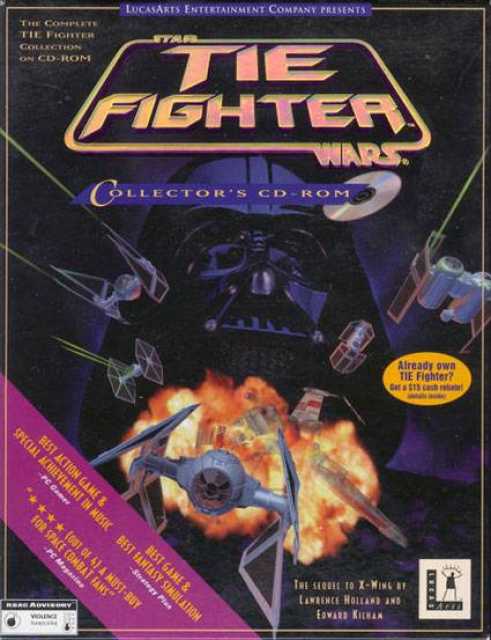
Log in to comment